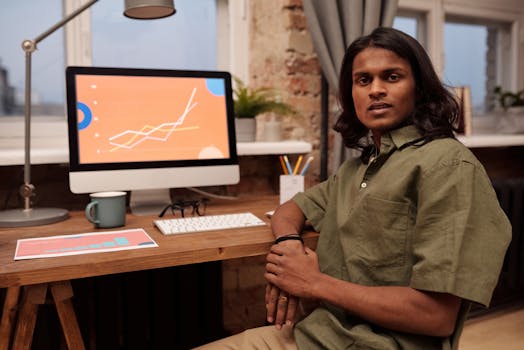Ergonomic Accessories for Remote Workers: Affordable Desk Solutions and Best Practices for Tech Professionals
Remote tech workers often face long hours and tight deadlines. This can lead to stress and make it hard to maintain a healthy work-life balance. Understanding ergonomic accessories for remote workers is important because they help improve comfort and boost productivity. In this guide, you will learn simple strategies to manage stress and enhance your mental well-being while working from home.
Why Ergonomics Matter: The Impact on Remote Work Productivity
Ergonomics play a huge role in how well remote workers perform. When tech professionals set up their workspaces correctly, they can reduce strain on their bodies and boost their focus, especially during high-pressure times. Imagine trying to write code while sitting in a chair that feels like a rock—it’s hard to concentrate, right? Good ergonomics help you work better and feel better, making it easier to meet those tight deadlines.
Research shows that poor ergonomics can lead to discomfort, which distracts you from your tasks. For example, a study found that workers who used proper ergonomic setups reported 25% fewer symptoms of discomfort. When your workspace feels good, your productivity can soar. You can think more clearly and stay engaged with your work.
In the software development industry, where deadlines can be intense, ergonomic accessories are not just a luxury; they are essential tools for success. By investing in ergonomic solutions, remote workers can create an environment that fosters productivity and mental well-being.
Affordable Ergonomic Desk Solutions for Remote Employees
Creating a Budget-Friendly Ergonomic Workspace
Creating an ergonomic workspace doesn’t have to break the bank. There are many affordable ergonomic desk solutions that tech workers can use without spending a fortune. Here are some key elements to consider:
Desk Height: Your desk should allow your elbows to be at a 90-degree angle when typing. If your desk is too high or too low, consider using a stack of books underneath your monitor to raise it or a cushion to elevate your seat.
Chair Support: Look for a chair that supports your lower back. You don’t need to buy a fancy chair; sometimes, a simple lumbar support cushion can make a big difference.
DIY Solutions: Use items you already have at home. For instance, a sturdy box can serve as a monitor stand. This setup can help you achieve the right eye level, reducing neck strain.
Cable Management: Keep your workspace tidy. Use clips or ties to organize cables. A clean workspace helps reduce distractions, helping you maintain focus on your tasks.

Essential Ergonomic Accessories: From Keyboards to Chairs
Choosing the Right Ergonomic Keyboard and Mouse
Using ergonomic keyboards and mice can significantly reduce wrist strain. Standard keyboards can lead to awkward wrist positions, which can cause pain over time. Ergonomic keyboards are designed to keep your wrists in a more natural position, making typing easier. Look for features like:
- Split Design: This allows your hands to rest in a more natural position.
- Wrist Support: Cushioned wrist rests can help keep your wrists aligned while typing.
When it comes to mice, consider an ergonomic mouse that fits comfortably in your hand. A vertical mouse can help keep your wrist in a neutral position, which can prevent discomfort from prolonged use.
Finding the Best Chair for Remote Work
Choosing the right chair is crucial for your health and comfort. Here are some features to look for:
- Adjustability: Your chair should allow you to adjust the height, back, and armrests. This helps you find the perfect fit for your body.
- Seat Depth: Make sure there’s a couple of inches between the back of your knees and the seat of the chair. This ensures good circulation.
- Material: A breathable fabric can keep you comfortable, especially during long hours.
Consider chairs with lumbar support, which helps maintain the natural curve of your spine. This can prevent back pain and improve your overall comfort level.

Maintaining good posture is key to staying comfortable while working from home. Here are some best practices to help you:
Check Your Position: Sit all the way back in your chair with your feet flat on the floor. Your knees should be at or just below hip level.
Screen Height: Your monitor should be at eye level. This prevents you from leaning forward or looking down, which can strain your neck.
Take Breaks: Set a timer to remind yourself to stand up and stretch every 30 to 60 minutes. This helps reduce stiffness and keeps your blood flowing.
Simple Exercises for Posture Improvement
Incorporating simple exercises can also help. Here are a few to try:
- Shoulder Rolls: Roll your shoulders forward and backward to release tension.
- Chest Stretch: Interlace your fingers behind your back and stretch your arms to open up your chest.
- Neck Stretches: Tilt your head to one side, holding for a few seconds, and then switch sides.
These exercises can be done right at your desk, and they only take a few minutes (trust me, your body will thank you).

Case Studies: Posture Improvement and Productivity
Many remote workers have shared their success stories after improving their posture. For example, Sarah, a software developer, struggled with back pain due to poor seating. After investing in a lumbar support cushion and making small adjustments to her desk setup, she reported a 50% reduction in discomfort. This change allowed her to focus on her projects without the distraction of pain.
Another case is John, a project manager who found himself slumping over his keyboard. After implementing posture checks and simple stretching exercises, he noticed that he had more energy and was able to complete his tasks more efficiently. His productivity improved by 20%, showing how a few changes can lead to big results.
By focusing on ergonomic home office setup and best practices, remote workers can enhance their work experience. Prioritizing comfort leads to better performance, less stress, and improved mental well-being.
In summary, ergonomic accessories for remote workers are vital for enhancing both comfort and productivity. By investing in affordable solutions and adopting best practices, tech professionals can create a workspace that promotes well-being, even during high-pressure deadlines.
FAQs
Q: How can I create an ergonomic desk setup on a budget without compromising on comfort and productivity?
A: To create an ergonomic desk setup on a budget, prioritize essential items like an adjustable chair that provides good lumbar support and a height-adjustable desk or a sturdy platform to elevate your laptop. Additionally, use inexpensive accessories like a keyboard and mouse that promote wrist alignment, and incorporate DIY solutions, such as using books to raise your monitor to eye level, to enhance comfort and productivity without breaking the bank.
Q: What should I consider when choosing an ergonomic keyboard and mouse to enhance my remote work experience?
A: When choosing an ergonomic keyboard and mouse, consider the design that promotes natural hand and wrist positioning, as well as features like adjustable height and split layouts to reduce strain. Additionally, look for a mouse that fits comfortably in your hand and supports your grip style, while ensuring both devices are compatible with your computer setup.
Q: How do ergonomic accessories like chairs and footrests specifically impact my productivity and posture during long remote work sessions?
A: Ergonomic accessories like chairs and footrests improve productivity and posture during long remote work sessions by promoting proper alignment and support for the body, reducing strain on muscles and joints. This leads to greater comfort, minimizing distractions and discomfort, which allows for sustained focus and efficiency in work tasks.
Q: What are some best practices for integrating ergonomic principles into my remote work routine to maintain good posture and prevent strain?
A: To maintain good posture and prevent strain while working remotely, set up a dedicated workspace with a comfortable chair that supports your back, and ensure your computer screen is at eye level to avoid leaning. Additionally, take regular breaks to stretch, adjust your posture, and incorporate exercises that strengthen your core and back muscles.